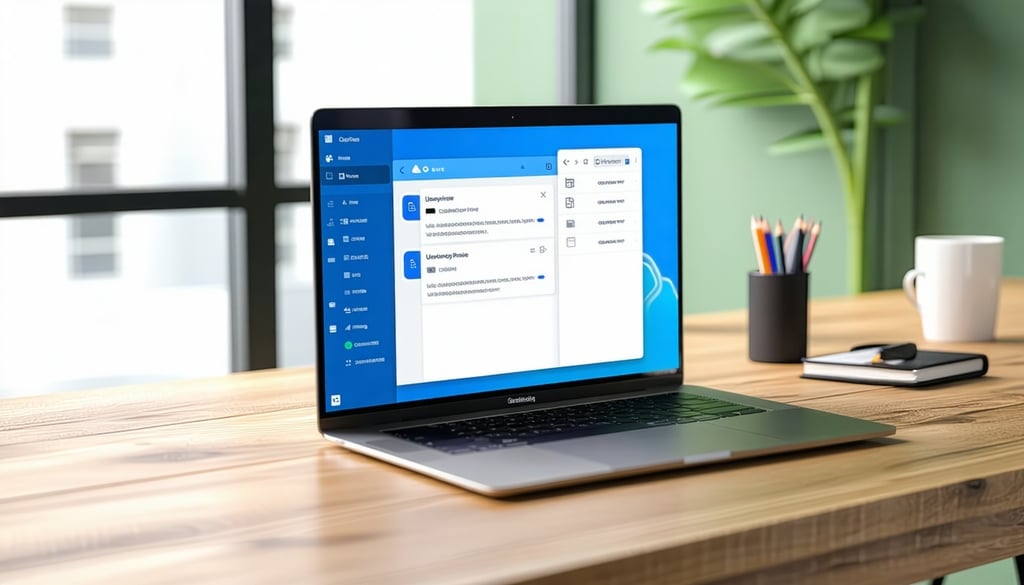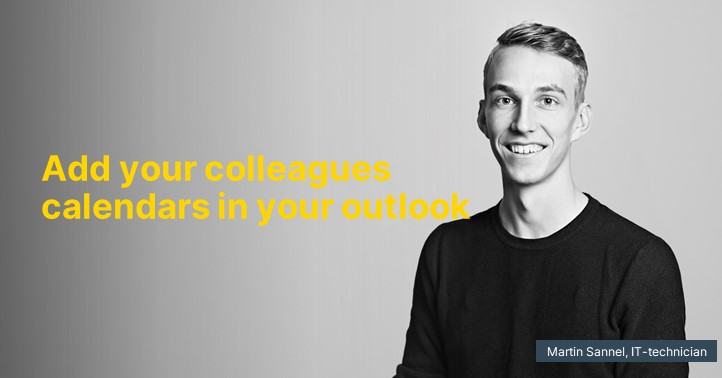Discover how to efficiently manage various profiles in Outlook for both Mac and Windows.
What are Outlook profiles?
Outlook profiles are like different user accounts that you can create in Outlook to separate and organize your emails, calendar, and contacts. By using different profiles, you can easily switch between different user accounts without having to log in and out each time. This feature is especially handy if you have multiple email accounts for different purposes, such as a personal account and a work-related account.
Creating a new profile in Outlook is a breeze. Simply follow a few easy steps to add your email accounts to the new profile using the built-in account configuration wizard and start using it right away.
Create a fresh profile in Outlook
To create a new profile in Outlook, follow these simple steps:
1. Open Outlook and navigate to "Settings".
2. Click on "Accounts".
3. Under the "Email" tab, select "Add account".
4. Follow the wizard to add your email account to the new profile.
5. Repeat steps 3-4 to add more email accounts to the same profile.
Now you have successfully set up a new Outlook profile and can effortlessly switch between different profiles by selecting the desired one when launching Outlook.
Switching between different profiles
Switching between different profiles in Outlook is a breeze and can be done with just a few simple steps:
1. Open Outlook.
2. Click on your account name in the top right corner of the Outlook window.
3. Select the profile you wish to use from the list.
Now you have switched to the selected profile and can start using Outlook with the email accounts associated with that profile.
Managing multiple accounts in a single profile
If you need to manage multiple accounts within the same profile, simply add more email accounts by following these steps:
1. Open Outlook and head to "Settings".
2. Click on "Accounts".
3. Under the "Email" tab, click on "Add account".
4. Follow the wizard to add your email account to the same profile.
Repeat steps 3-4 to add additional email accounts to the same profile. Now you can handle and access all your email accounts from a single Outlook profile.
Tips for maximizing the efficiency of Outlook profiles
Here are some tips for effectively utilizing Outlook profiles:
- Organize your profiles by giving them descriptive names, such as "Personal," "Work," "School."
- Use shortcuts to quickly switch between profiles, for example by pressing "Ctrl + 1" to switch to the first profile.
- Add profiles to favorites for easy access by right-clicking on the profile and selecting "Add to Favorites."
- Take regular backups of your Outlook profiles to avoid losing important information.
By applying these tips, you can maximize your productivity and efficiently manage your various profiles in Outlook.