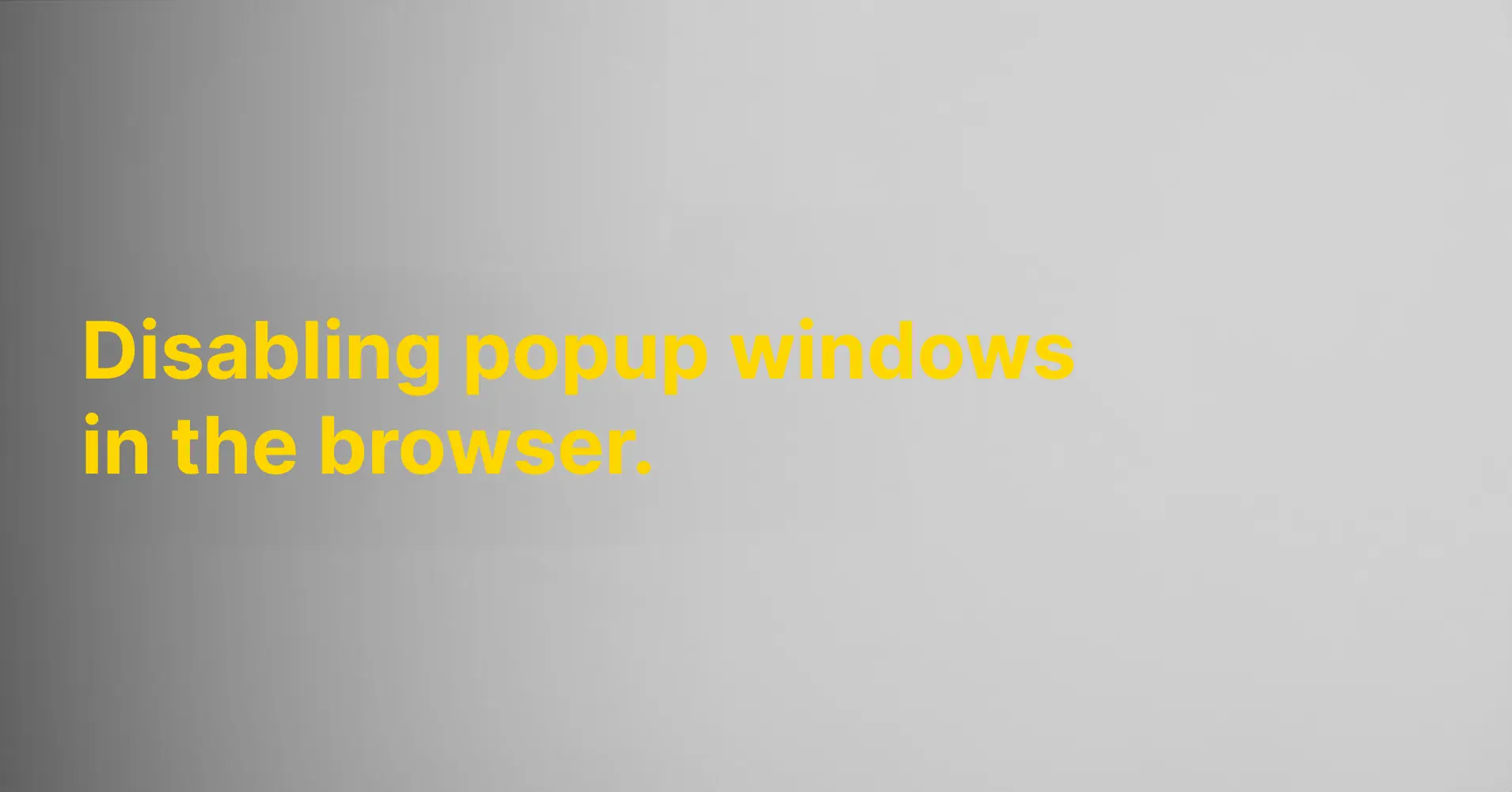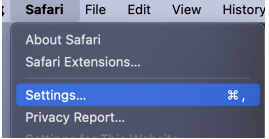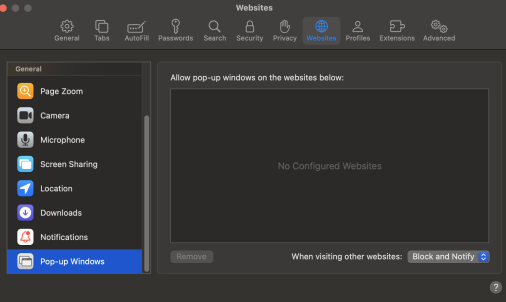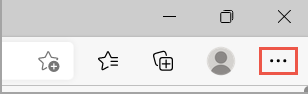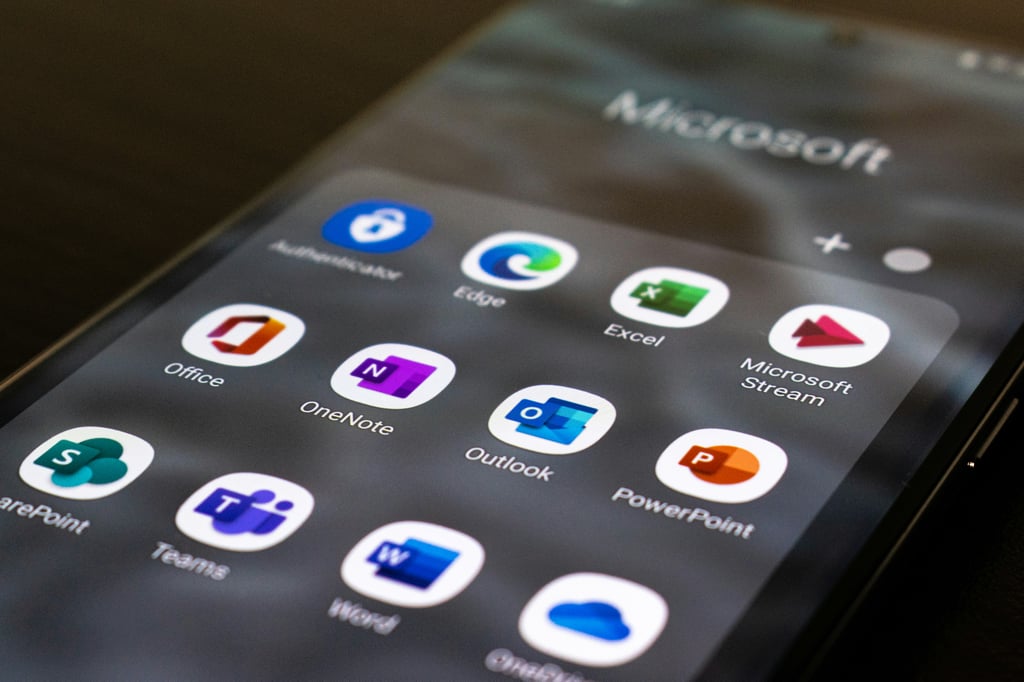A comprehensive guide on how to disable annoying popup windows in your web browser.
Safari
1. Settings
Navigate to the settings in Safari.
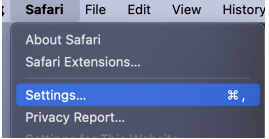
2. Websites
Navigate to websites

3. Scroll down the left menu and select Pop-up Windows, then remove any that you do not recognize in the right box under "Allowed Pop-up Windows on these websites".
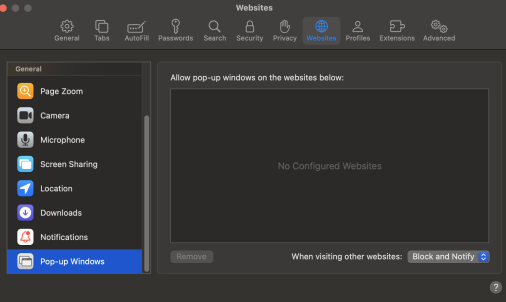
Google Chrome
- Open Chrome on your computer.
- Click on More at the top right > Settings.
- Click on Privacy and Security > Website Settings > Pop-up Windows and Redirects.
- Choose the default setting of your preference. (It is recommended not to allow Pop-ups)
Microsoft Edge
-
In Microsoft Edge, head to the top of the browser and click on Settings and more.
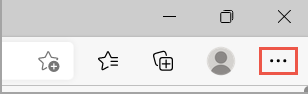
-
Select Settings > Cookies and website permissions.
-
Under 'All permissions', select 'Popup messages and redirects'.
-
Enable the toggle switch for Block (recommended).
Consider the security risks associated with popup windows.
It is crucial to be aware of the security risks associated with popup windows. Some pop-ups may be deceptive, attempting to trick you into clicking on harmful links or downloading malicious code.
To safeguard yourself and your device, exercise caution when interacting with suspicious or unwanted popup windows. Refrain from providing personal information or downloading files from these pop-ups.
Ensure that you have updated antivirus software and a firewall in place to reduce the risk of malicious code from popup windows.