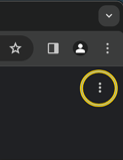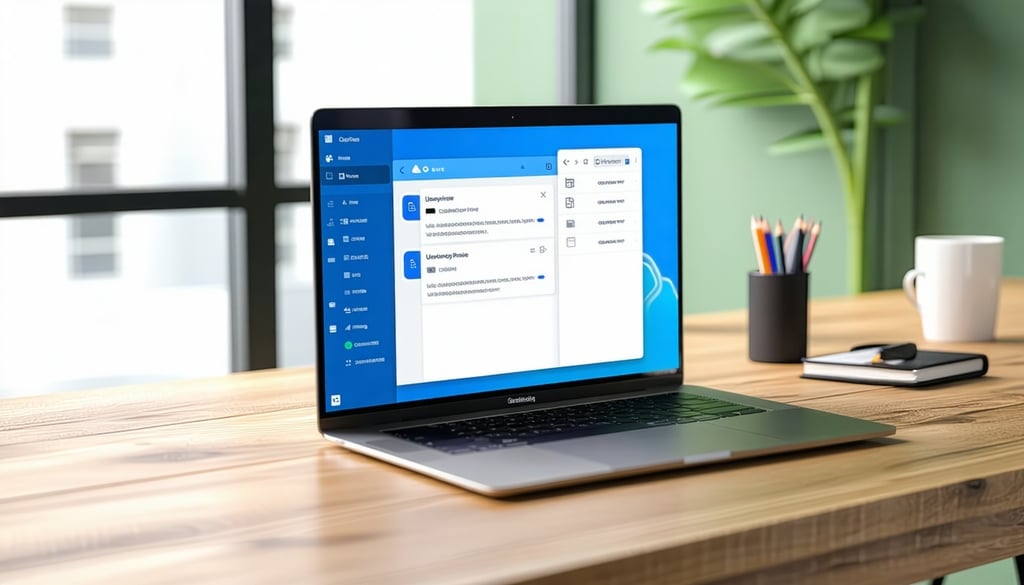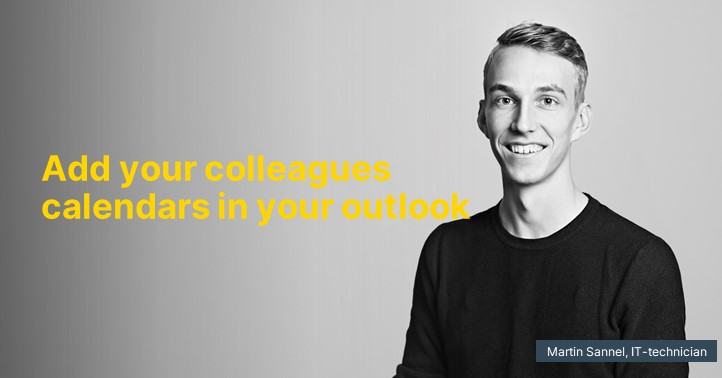Export Bookmarks from the Browser (Not necessary if you already sync using a Google account in Chrome or Apple ID for Safari)
For Google Chrome:
- Go to: chrome://bookmarks/
- Then, at the top right, click on the three dots as shown in the image below:
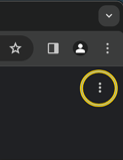
Then, select "Export bookmarks"
Save the file under your personal "OneDrive > Documents" or another location in OneDrive where you can easily find them when it's time to import them again. It's important to save the file in the cloud so it's avalible in case something happen with the computer.
For Safari:
- Open Safari and select "File" in the top menu, then "Export >" and choose "Bookmarks..."
Save the file under your personal "OneDrive > Documents" or another location in OneDrive where you can easily find them when it's time to import them again. It's important to save the file in the cloud so it's avalible in case something happen with the computer.
Export Passwords from the Browser (Not necessary if you already sync using a Google account in Chrome or Apple ID for Safari)
For Google Chrome:
- Go to: chrome://password-manager/settings
- Then, select "Download" where it says "Export Passwords"
Save the file under your personal "OneDrive > Documents" or another location in OneDrive where you can easily find them when it's time to import them again. It's important to save the file in the cloud so it's avalible in case something happen with the computer.
For Safari:
- Open Safari and select "File" in the top menu, then "Export >" and choose "Passwords..."
Save the file under your personal "OneDrive > Documents" or another location in OneDrive where you can easily find them when it's time to import them again. It's important to save the file in the cloud so it's avalible in case something happen with the computer.