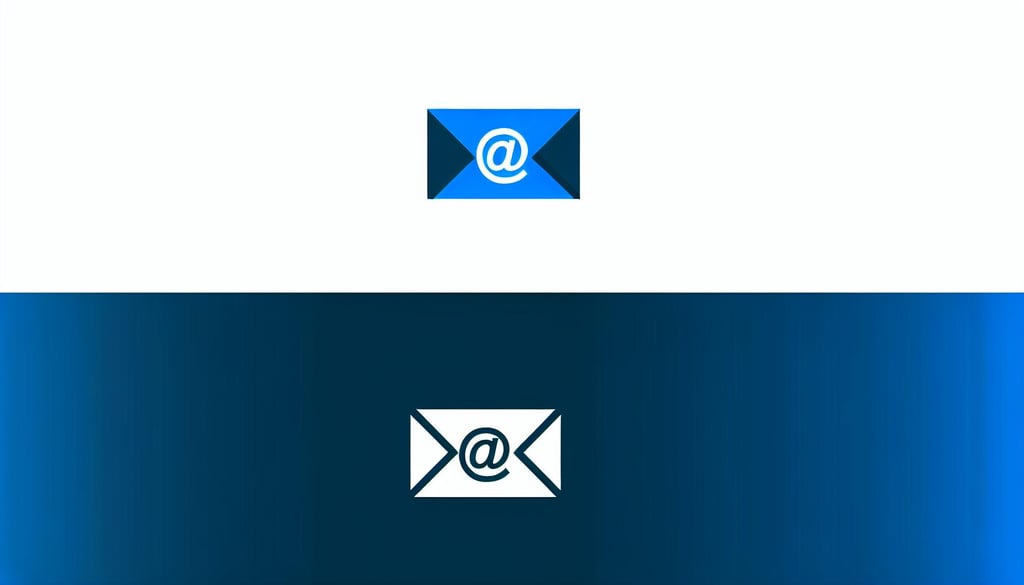Here's how to perform a forced restart when your screen goes black or if your computer is not behaving as it should.
Why is the screen black?
A common reason for the screen turning completely black is due to the computer entering sleep mode or becoming overloaded. It could also be a result of a faulty system update or hardware issue. Understanding why the screen is black can help you troubleshoot and resolve the issue.
It's a good idea to check if the computer has entered sleep mode by pressing a key or moving the mouse. If the screen remains black, you can try performing a forced restart to reset the computer.
Steps to restart your computer
To reboot your computer when the screen is completely black, follow these steps:
1. Press and hold the power button on your computer for at least 40 seconds until it completely shuts down.
2. Wait a few seconds, then press the power button again to restart the computer.
3. If the screen remains black after the restart, it may be necessary to contact a technician or seek additional support.
Other methods to address a black screen
If a forced restart doesn't resolve the issue of a black screen, you can try the following steps:
- Disconnect any external devices connected to the computer.
- Try connecting to an external monitor
- If the problem persists, it may be necessary to contact a technician for further troubleshooting and repair.