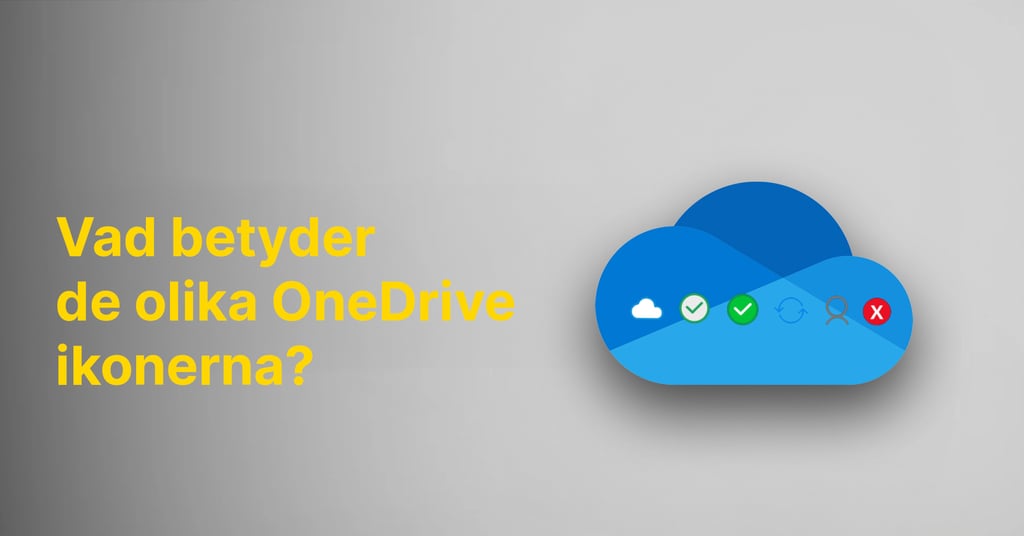· 1 min read
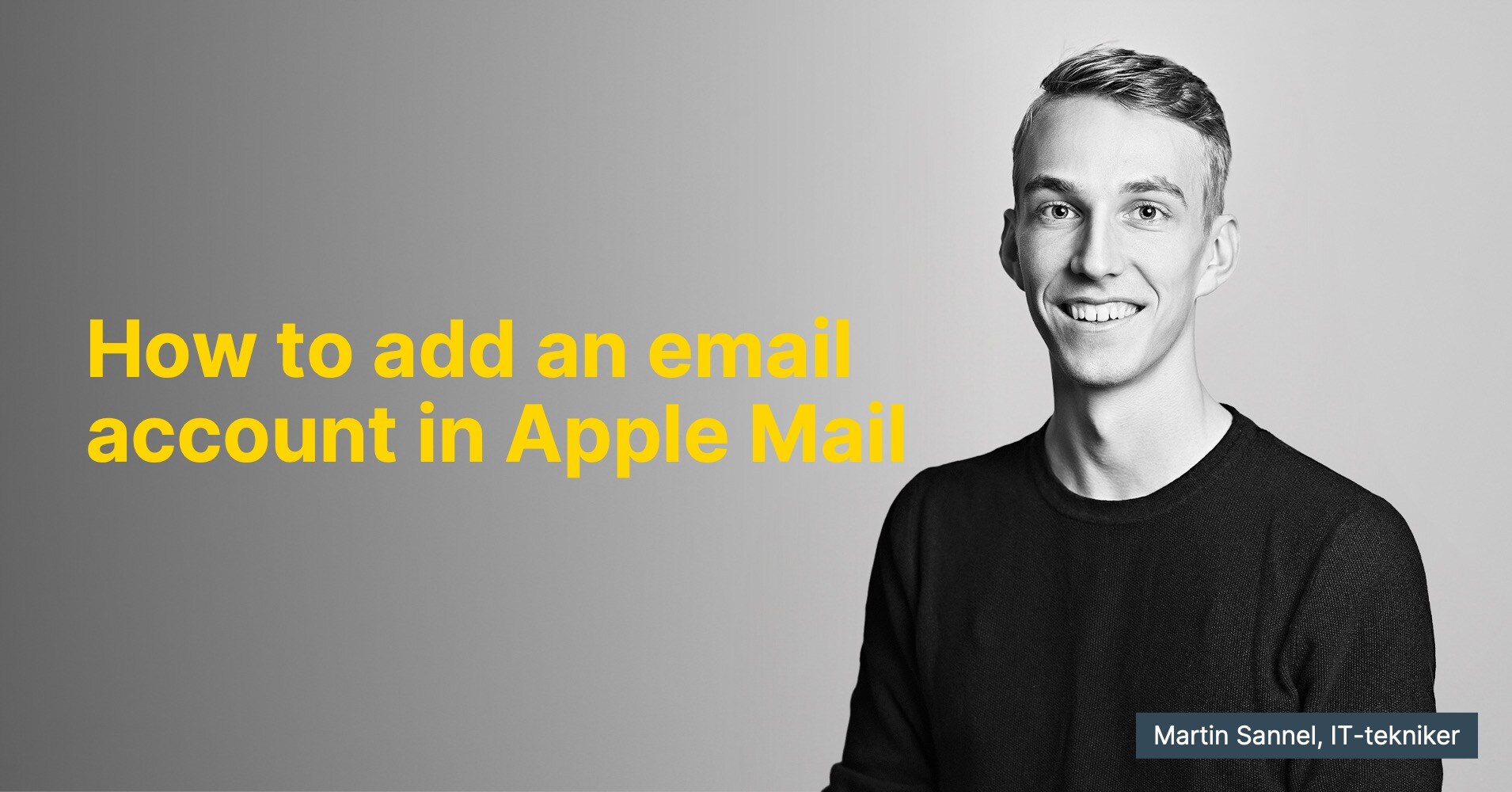
Joakim Björck |
joakim@azeo.se |
LinkedIn
Joakim Björck is a key player in Azeos support team as a support coordinator. His expertise in technical support and customer service is crucial for quickly and accurately handling customer issues, exceeding expectations, and enhancing the customer experience. Joakim's ability to efficiently coordinate resources makes him an invaluable part of the team and a reliable point of contact for customers.