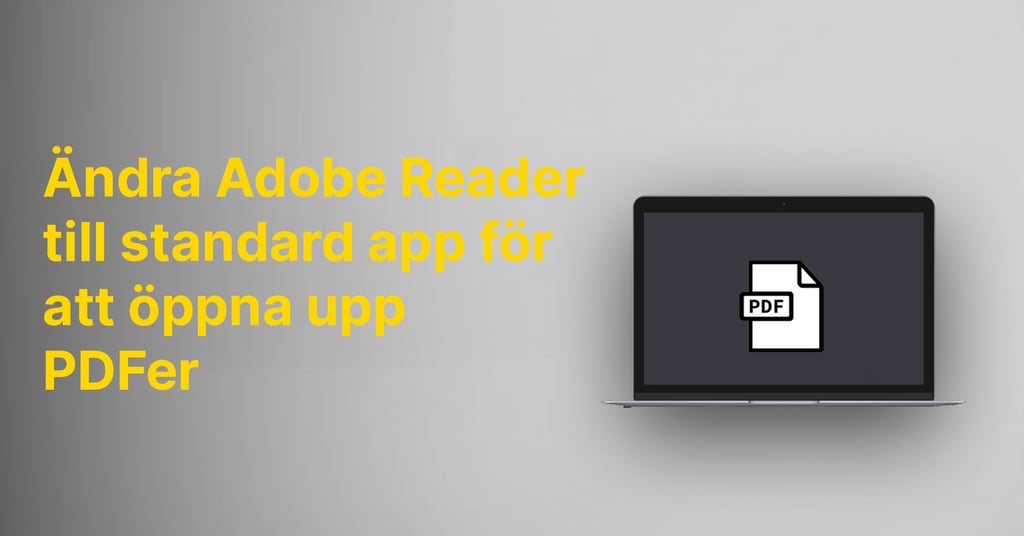Discover the top shortcuts to boost your productivity as a Mac user with these efficient keyboard commands.
Using keyboard shortcuts on your Mac can help you maximize efficiency and save time. Instead of relying on the mouse or trackpad to perform various actions, simply press a few keys to quickly complete tasks. By learning and using the right shortcuts, you can significantly enhance your workflow.
Here are some key shortcuts that can help boost your productivity:
- ⌘ + C: Copy highlighted text or object
- ⌘ + V: Paste copied text or object
- ⌘ + S: Save the document or file
- ⌘ + Z: Undo the last action
- ⌘ + X: Cut out highlighted text or object
By utilizing these and other shortcuts, you can efficiently perform common tasks without the need for using a mouse or trackpad.
Effortlessly navigate through programs and windows
To smoothly navigate through various programs and windows on your Mac, you can utilize the following shortcuts:
- ⌘ + Tab: Switch between open programs
- ⌘ + ~: Toggle between windows within the active program
- ⌘ + H: Hide the active program window
- ⌘ + N: Open a new window in the active program
- ⌘ + M: Minimize the active window
These shortcuts will help you effortlessly move around different programs and windows without the need for using a mouse or trackpad.
Maximize your workflow efficiency with keyboard shortcuts
To enhance your workflow efficiency, you can utilize keyboard shortcuts to quickly perform common tasks. Here are some useful keyboard combinations:
- Control + A: Move the cursor to the beginning of the line
- Control + E: Move the cursor to the end of the line
- Control + P: Go to the previous line
- Control + N: Go to the next line
- Control + F: Move forward a letter
- Control + B: Move backward a letter
By using these keyboard combinations, you can quickly navigate and edit text without the need for using a mouse or trackpad.
Customize your own shortcuts for increased convenience
One of the significant advantages of using a Mac is the ability to customize your own shortcuts. Easily create personalized keyboard commands to perform specific tasks or open programs. To customize your own shortcuts, follow these steps:
1. Navigate to System Preferences and select Keyboard settings.
2. Click on the Shortcuts tab.
3. Choose the function or program you want to create a shortcut for.
4. Click on the plus button (+) and input your desired key combination.
By customizing your own shortcuts, you can enhance the efficiency and convenience of your workflow.
Mastering keyboard shortcuts: Tips and tricks to become a quick command pro
To become a true master of keyboard shortcuts, you can utilize the following tips and tricks:
- Practice regularly: The more you use keyboard shortcuts, the better you become at them. Make it a habit to practice regularly to become more familiar and comfortable with different shortcuts.
- Explore new shortcuts: There are hundreds of shortcuts available on your Mac. Explore and try out new shortcuts to find the ones that best suit your needs.
- Combine shortcuts: You can combine multiple shortcuts to perform more advanced tasks. Learn how to combine shortcuts to become even more efficient.
By using these tips and tricks, you can become a true keyboard shortcut master and increase your productivity as a Mac user.