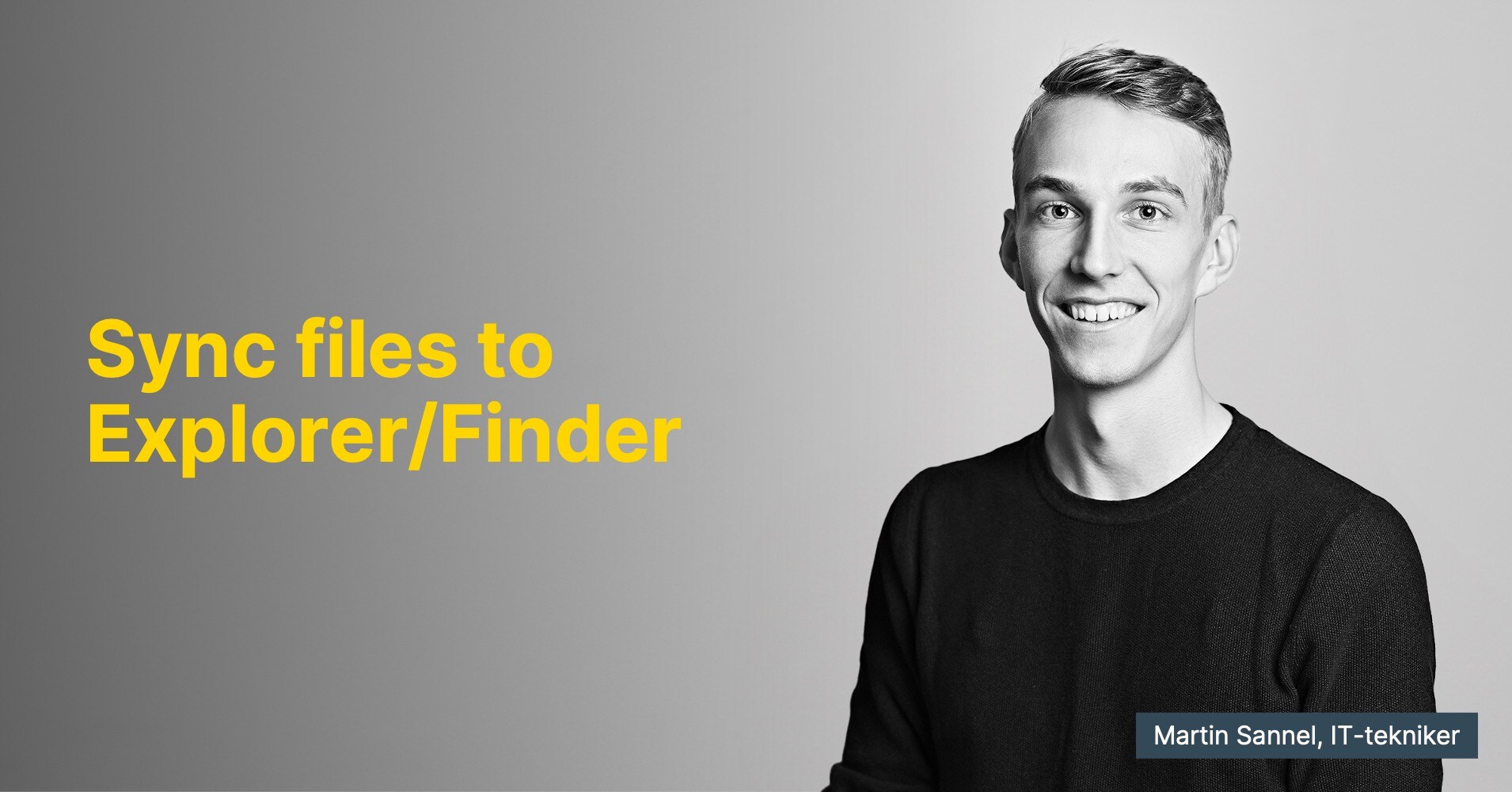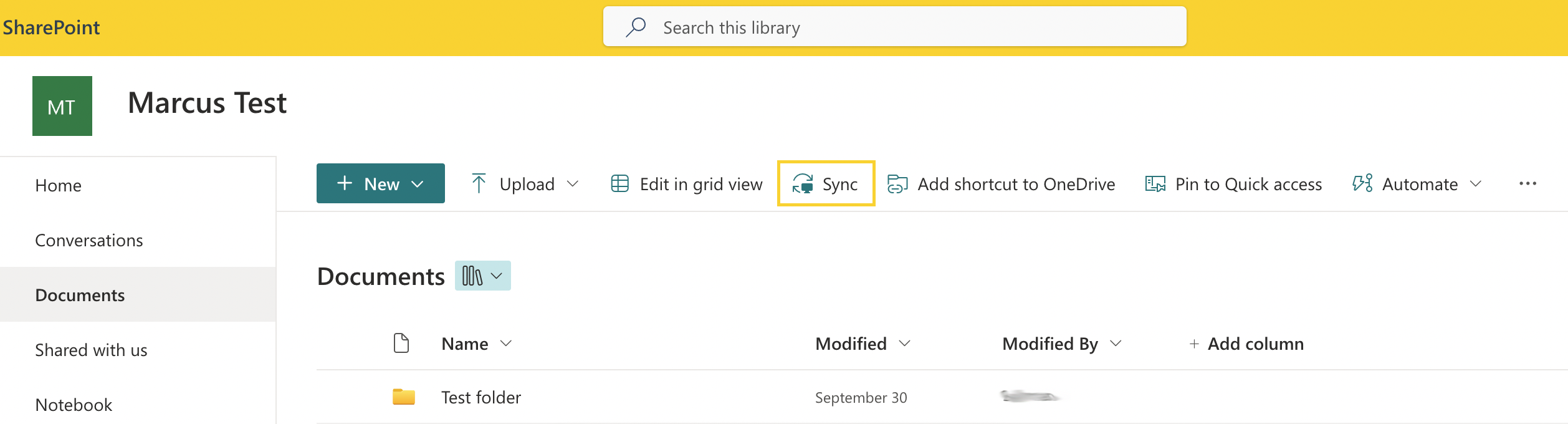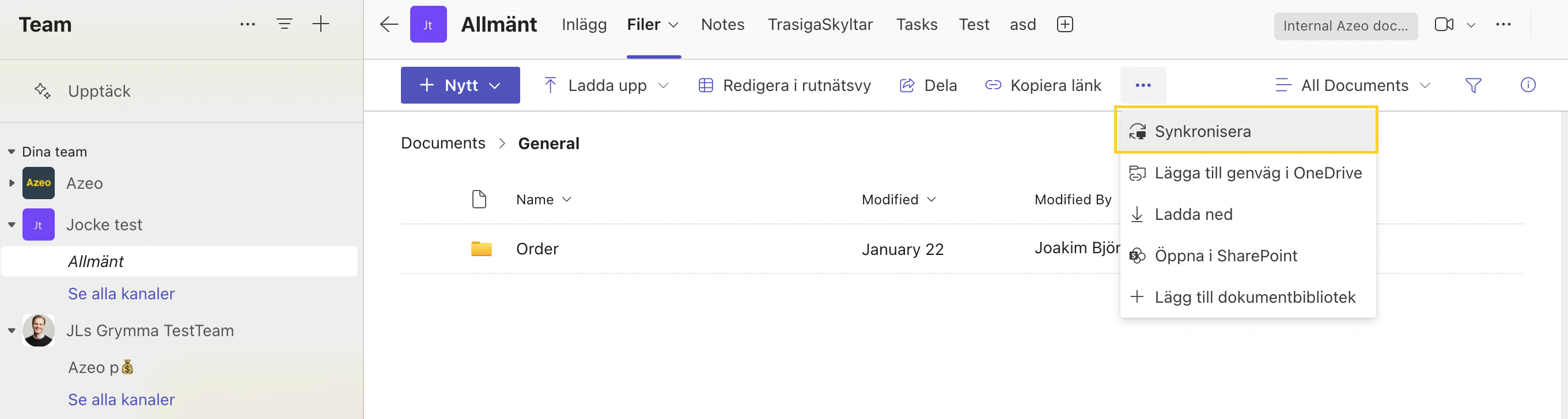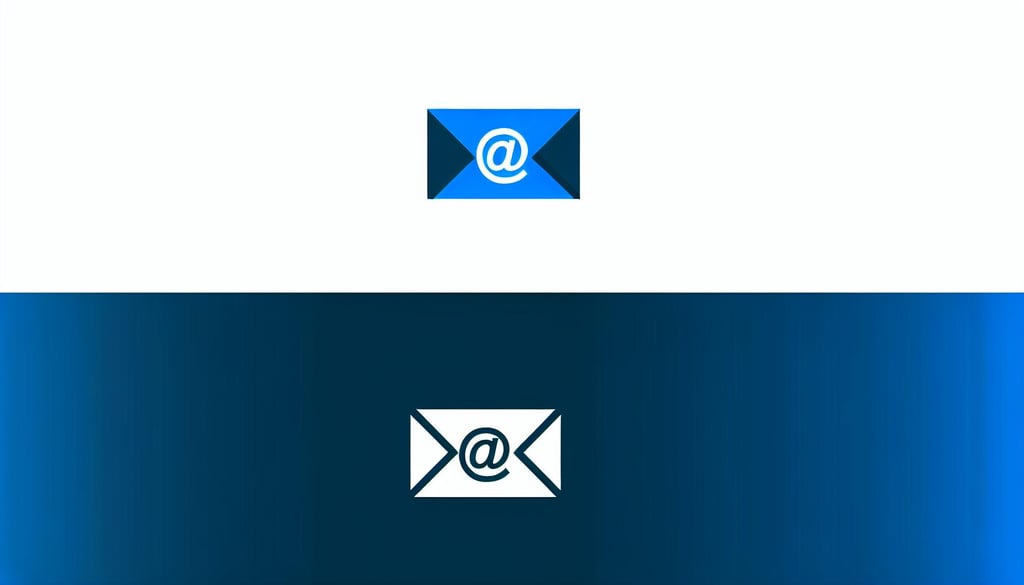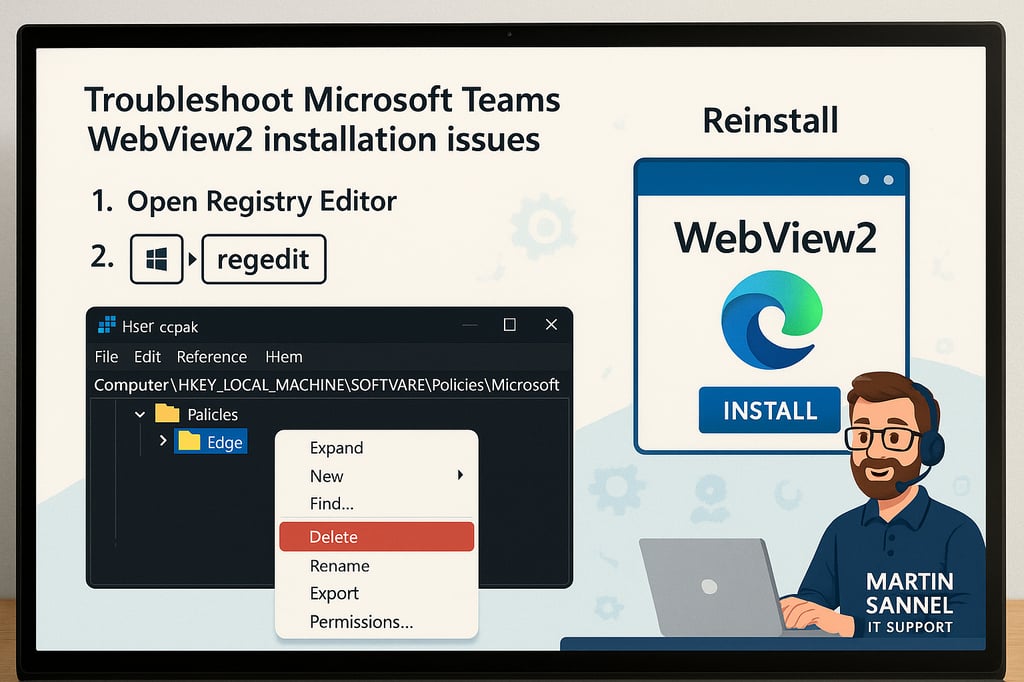A step-by-step guide on how to sync files to File Explorer
To synchronize files from SharePoint to File Explorer, you can do the following:
-
To sync files from SharePoint to File Explorer, follow these steps:
- Go to the SharePoint site and navigate to the document library you want to sync.
- Click the Sync button in the toolbar. If this is your first time doing this, you might be prompted to open the OneDrive app.
- The files from the SharePoint library will now sync to File Explorer and be available under OneDrive > Your Company Name.
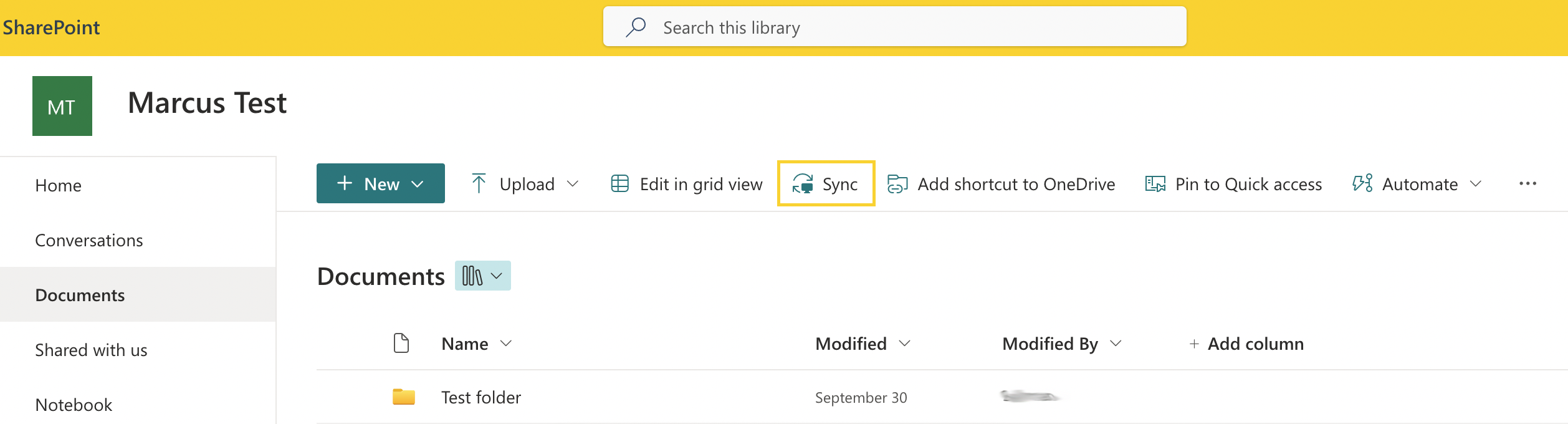
To sync files from Microsoft Teams:
- Open Teams and navigate to the channel where the files are located.
- Click the Files tab at the top of the channel. Here, you'll see all the files shared within that channel.
- Click the Sync button in the menu bar. This will open the OneDrive app if it’s not already running.
- Once syncing has started, the files from the Teams channel will be accessible in File Explorer under OneDrive > Your Company Name.
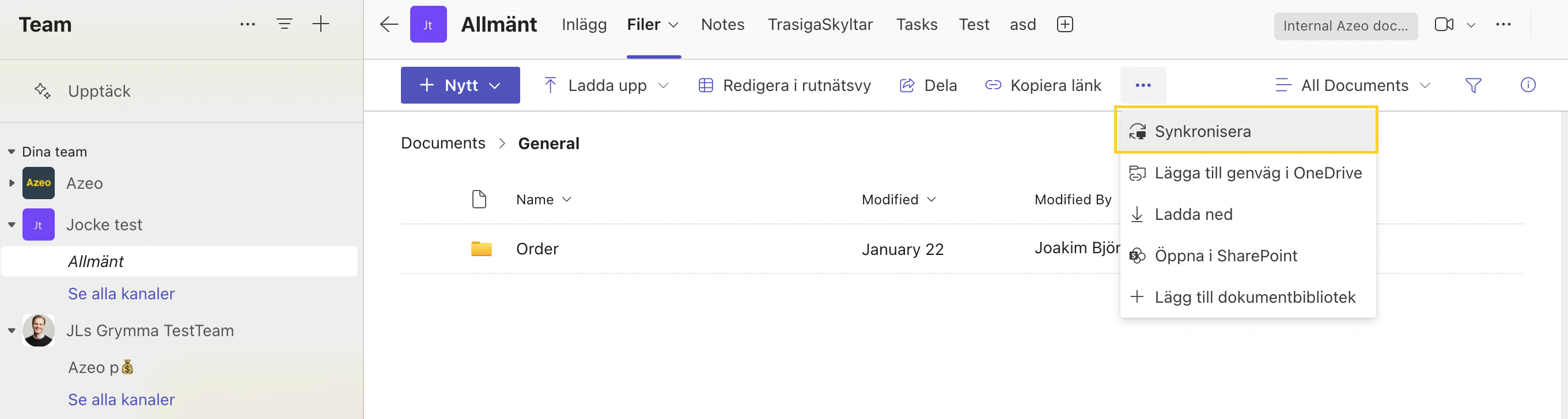
By syncing, you can access files directly in File Explorer, making it easier to manage and edit documents locally.
Do you want to know more? Talk to Joakim Björck.
Joakim Björck is a key player in Azeos support team as a support coordinator. His expertise in technical support and customer service is crucial for quickly and accurately handling customer issues, exceeding expectations, and enhancing the customer experience. Joakim's ability to efficiently coordinate resources makes him an invaluable part of the team and a reliable point of contact for customers.