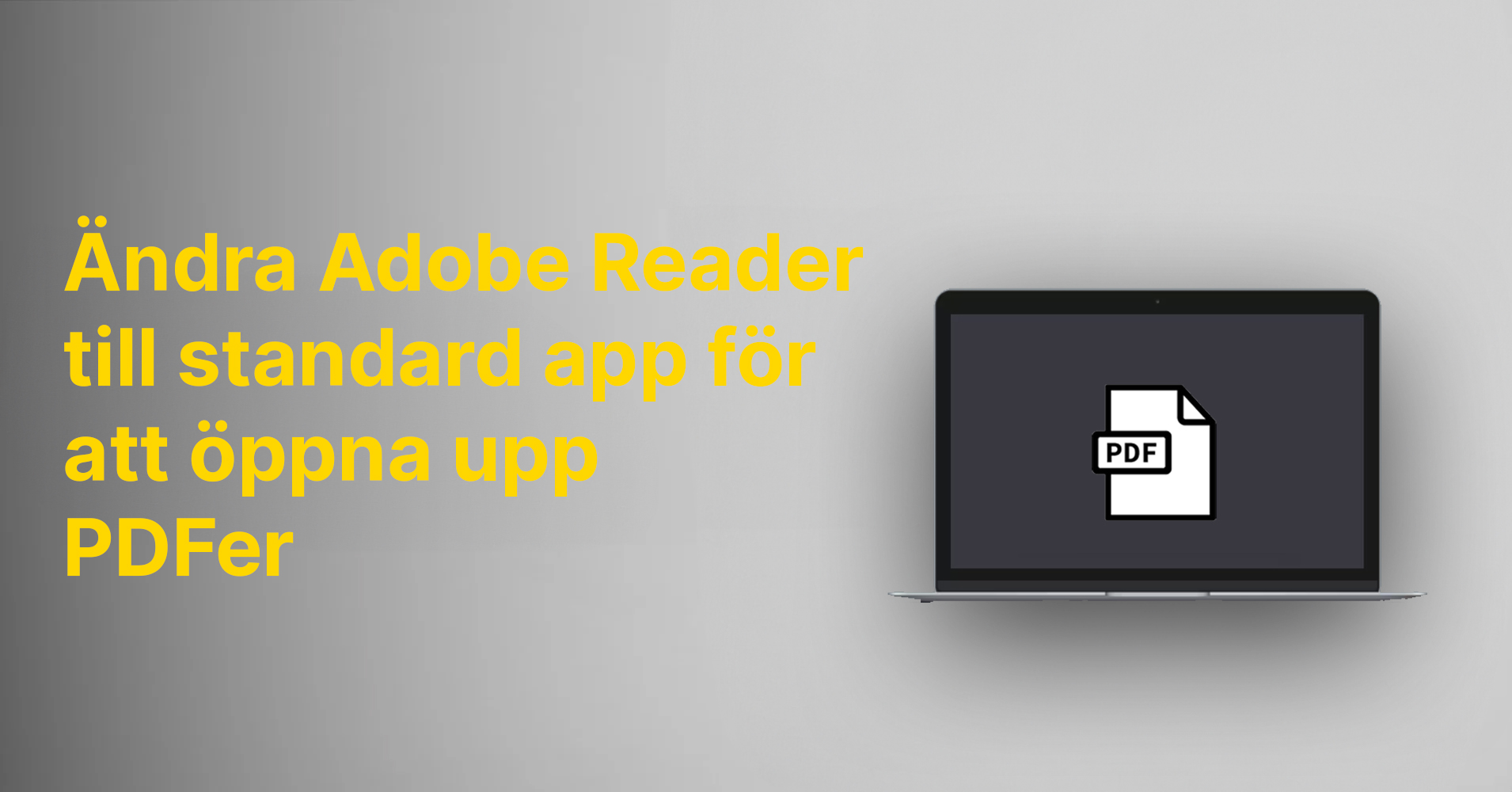Discover how to effortlessly change the default app for opening PDF files to Adobe Reader on your device.
Why switch to Adobe Reader as the default app?
Using Adobe Reader as the default app for opening PDF files comes with numerous advantages:
- Adobe Reader is a reliable and powerful PDF reader specifically designed to handle PDF documents.
- It offers a plethora of useful features, such as the ability to highlight and comment on text, fill in forms, and print documents.
- Additionally, Adobe Reader provides advanced security features to protect your PDF files from unauthorized access.
By setting Adobe Reader as the default app for opening PDF files, you can leverage these benefits and enhance your experience when working with PDF documents.
Steps to change the default app on Windows
Follow these steps to set Adobe Reader as the default app for opening PDF files on Windows:
1. Right-click on a PDF file and select 'Open with' from the menu.
2. Choose 'Choose another app'.
3. Browse through the list of apps and select Adobe Reader.
4. Click 'OK' to confirm the change.
Now, all PDF files will automatically open in Adobe Reader when you double-click on them.
Steps to change the default app on Mac OS
To change the default app for opening PDF files on Mac OS, follow these steps:
1. Right-click on a PDF file and select 'Get Info' from the menu.
2. Click on the drop-down menu next to 'Open with'.
3. Choose Adobe Reader from the list of available apps.
4. Click on 'Change All' to confirm the adjustment.
Now, all PDF files will automatically open in Adobe Reader when you double-click on them.
Common questions and answers about changing the default app
Here are some common questions and answers regarding changing the default app for opening PDF files:
Question: Can I change the default app for opening PDF files to a different PDF reader?
Answer: Yes, you can choose any app you prefer as the default app for opening PDF files. If you prefer a different PDF reader, you can follow the same steps as changing to Adobe Reader but select the desired app instead.
Question: What if I don't have Adobe Reader installed on my device?
Answer: If you don't have Adobe Reader installed, you can download it from Adobe's official website. Once the installation is complete, you can follow the steps above to change the default app for opening PDF files to Adobe Reader.
Question: Will changing the default app affect existing PDF files?
Answer: No, changing the default app will only impact future PDF files. Existing PDF files will still open with the app they were previously associated with.
If you have any further questions or issues, feel free to reach out to the support team for the specific app or device.
Benefits of using Adobe Reader to open PDF files
Adobe Reader stands out as a top choice for opening PDF files due to its reputation for reliability and efficiency. Here are some key benefits of using Adobe Reader for your PDF needs:
- Reliability: Developed by Adobe, a leading expert in PDF technology, Adobe Reader ensures seamless and trustworthy performance for handling PDF documents.
- Powerful Features: With a range of robust features, Adobe Reader allows you to annotate, fill out forms, print, and more, enhancing your PDF document management experience.
- Advanced Security: Adobe Reader comes equipped with advanced security features to safeguard your PDF files against unauthorized access, offering encryption and password protection for added security.
- Free to Use: Adobe Reader is available for free download and use, making it a cost-effective option for opening and viewing PDF files.
By setting Adobe Reader as your default app for opening PDF files, you can tap into these advantages and elevate your productivity when working with PDF documents.