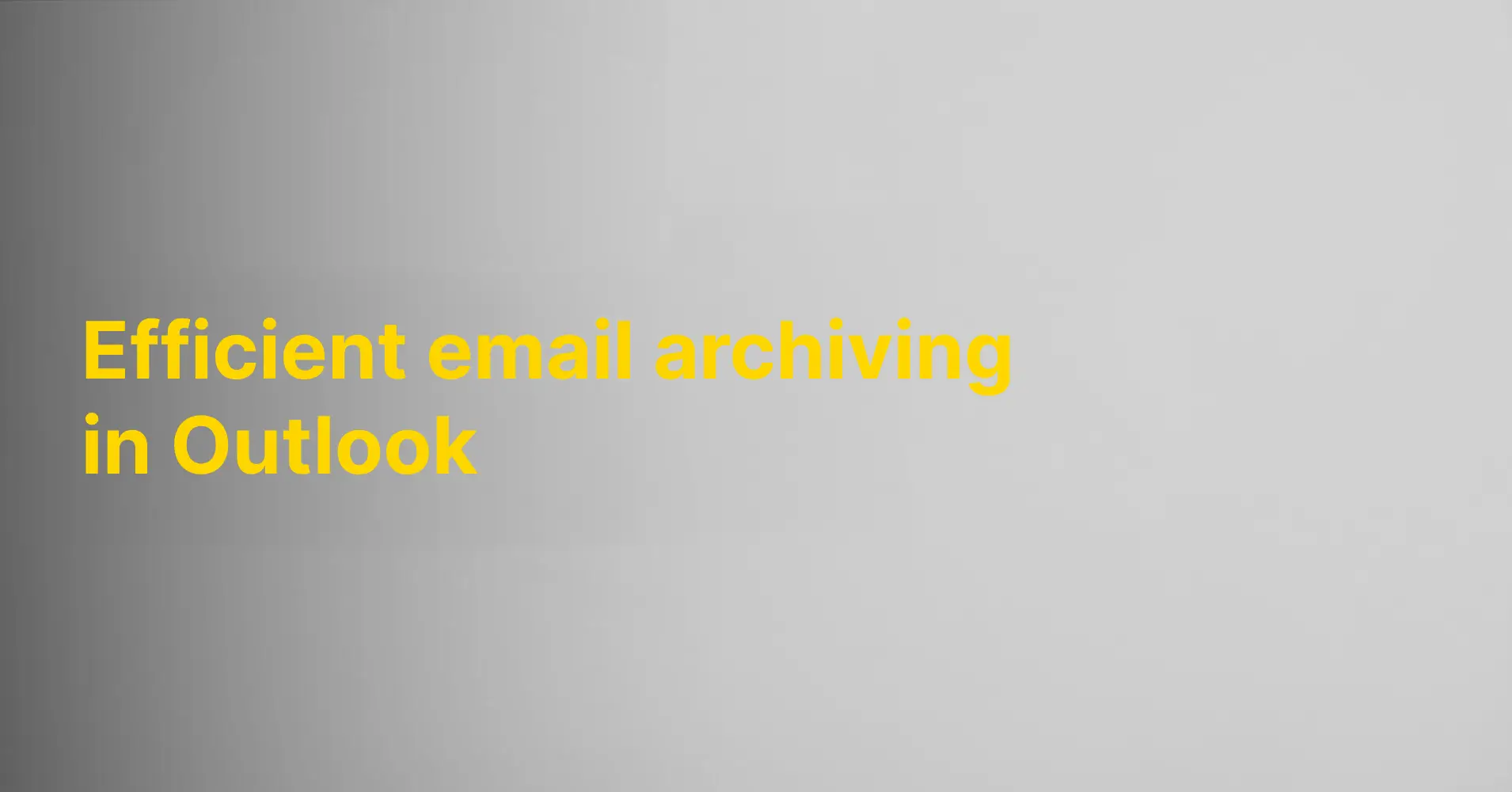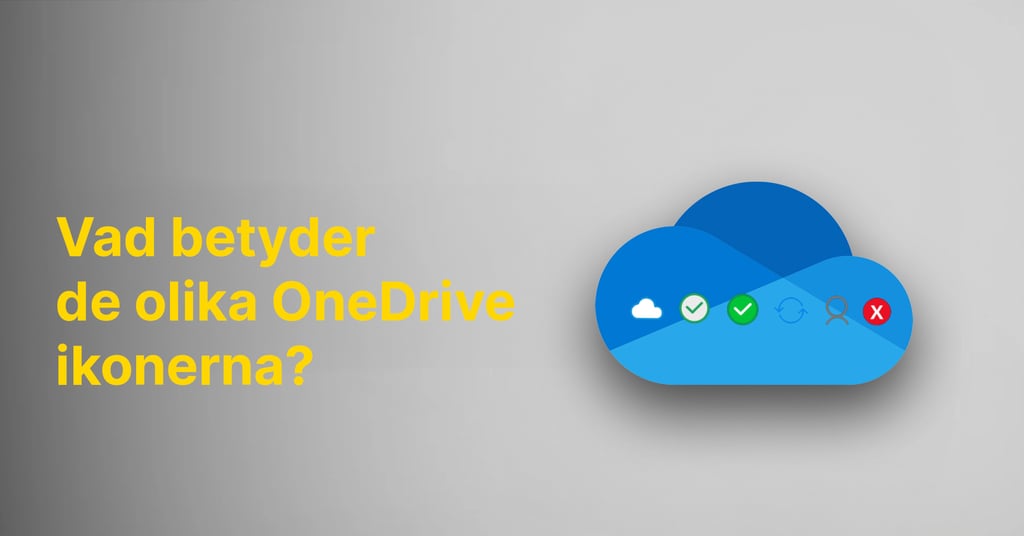Discover how to efficiently archive emails in Outlook to organize and manage your inbox seamlessly.
Understand the significance of email archiving
Archiving emails is essential for efficiently organizing and managing your inbox. By archiving messages, you can keep your inbox clean and clutter-free while still preserving important information for future reference.
When you archive email messages, you can easily locate them later by searching your archive. This saves time and reduces the stress of sifting through an overflowing inbox for specific messages.
Understanding the importance of email archiving allows you to create a more organized and efficient workflow in Outlook.
Utilize Outlook's built-in archiving feature
Outlook offers a convenient built-in archiving feature that simplifies the process of archiving emails. To utilize this feature, simply select the messages you wish to archive and click on the Archive button.
Additionally, you can set up automatic archiving rules in Outlook to archive emails based on various criteria, such as date or sender. This saves time and allows you to automate the archiving process.
By leveraging Outlook's built-in archiving feature, you can effortlessly organize your inbox and keep it free from unnecessary clutter.
Create customized archiving rules
To further customize your archiving process in Outlook, you have the option to create your own archiving rules. This enables you to automatically archive messages based on your specific preferences and needs.
To create a personalized archiving rule, navigate to the Archive tab in Outlook and click on the Rule Manager. Here, you can establish rules based on various criteria, such as subject, sender, or recipient.
By crafting customized archiving rules, you can streamline your archiving process and make it even more seamless and efficient.
Manually Archive Emails
To manually archive email messages in Outlook, simply select the messages you want to archive and drag them to your archive folder. You can also right-click on the message and choose the Archive option from the menu.
Manually archiving emails gives you greater control over which messages are archived and when they are archived. This can be useful when you need to quickly archive specific messages without relying on automatic rules.
By manually archiving emails, you can tailor the archiving process to suit your specific needs and preferences.
Manage and search for archived email messages.
Once you have archived email messages in Outlook, you can easily manage and search for them in your archive. To locate a archived message, utilize the search field in Outlook and input search criteria such as sender, subject, or keywords.
Outlook also provides various filter options to quickly find specific archived messages. You can filter by date, sender, recipient, and other attributes to swiftly locate what you are looking for.
Efficiently managing and searching for archived email messages allows you to quickly and easily retrieve important information when needed.