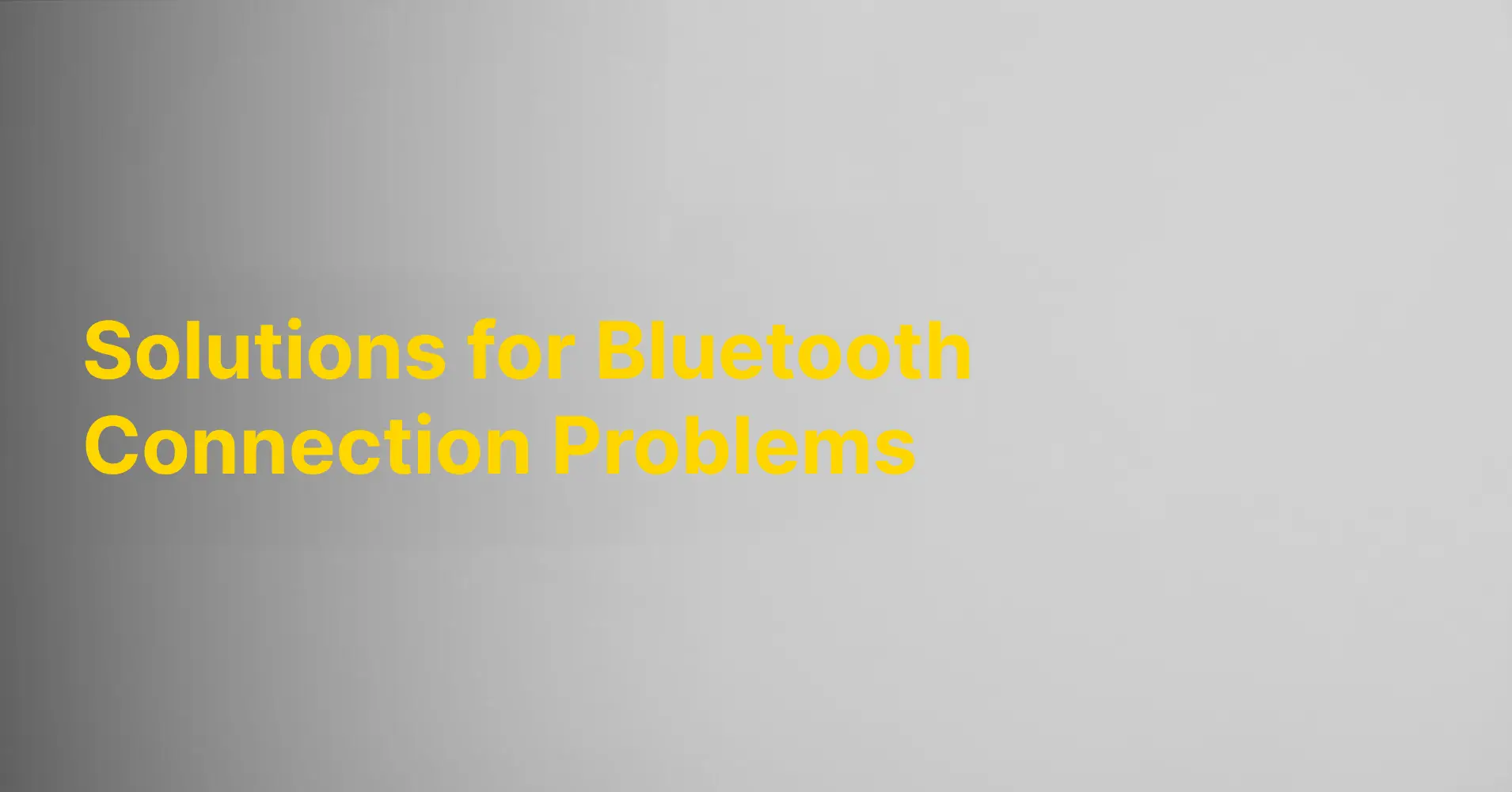Discover practical solutions to common Bluetooth connection issues and ensure seamless pairing of your devices.
Troubleshooting Common Bluetooth Connection Issues
If you're facing difficulties connecting your Bluetooth devices, you can follow these troubleshooting steps to resolve the issue:
1. Ensure that both devices have Bluetooth enabled and are within range.
2. Restart both Bluetooth devices and attempt to reconnect.
3. Ensure that there are no other devices nearby that could interfere with the Bluetooth signal.
4. Try connecting your devices to a different Bluetooth device to determine if the issue lies with the devices themselves or the original Bluetooth device.
5.If the issue persists, it might be a good idea to update the Bluetooth drivers on your devices.
By following these troubleshooting steps, you should be able to resolve the most common Bluetooth connection issues and ensure seamless pairing of your devices.
Verify device compatibility
Before attempting to connect your devices via Bluetooth, it is crucial to ensure they are compatible with each other. Here are a few key considerations to keep in mind:
- Ensure that both devices support Bluetooth and are compatible with the same version of Bluetooth.
- Check for any specific requirements or restrictions for Bluetooth connection between the two devices.
- If you are unsure about the compatibility of your devices, you can visit the manufacturer's website or contact their technical support for more information.
By ensuring device compatibility, you can avoid many common Bluetooth connection issues.
Reset Bluetooth settings
If you are still experiencing difficulties with your Bluetooth connection, it might be worth resetting the Bluetooth settings on your devices. Here's how you can do it:
1. Navigate to the settings on your device and locate the Bluetooth option.
2. Select the option to reset the Bluetooth settings to factory defaults.
3. Restart your device and try to reconnect.
By resetting the Bluetooth settings, you can clear any erroneous configurations that may be causing connection issues.
Update drivers
If your Bluetooth devices are still having trouble connecting, it's a good idea to update the Bluetooth drivers on your devices. Here's how you can do it:
1. Visit the manufacturer's website for your devices and look for the drivers or support section.
2. Search for the latest version of Bluetooth drivers for your devices and download them.
3. Install the downloaded drivers on your devices.
4. Restart the devices and try to reconnect.
By keeping your Bluetooth drivers updated, you can resolve compatibility issues and ensure a stable connection between your devices.
Contact technical support
If none of the above solutions work, it may be necessary to contact the technical support for your devices or the manufacturer of the Bluetooth device. They can provide you with more specific assistance and guidance to resolve your Bluetooth connection issues.
Make sure to have all the necessary information on hand, such as model numbers and serial numbers for your devices, when reaching out to support to facilitate the troubleshooting process.